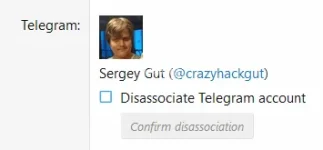- XF Compatibility
- 2.1.x
- 2.2.x
- Headline
- Plugin provides the ability to log in via Telegram and basic code events
- Short Description
- Download and Discuss Premium, Business[Telegram] Core 2.0.4.1 version on NullPro Community. It is zip Extention type and 143.4 KB File size. From [Telegram] Core have 1 Description Attachments, 3 discussion, 375 Views.
Plugin provides the ability to log in via Telegram and basic code events for implementing bots with XF.
By default, plugin implements two ways for authenticating: default Telegram OAuth Button and "dialog with bot" (for cases when button doesn't displayed because user lives in country with censorship (hello from Russia)).
By default, plugin implements two ways for authenticating: default Telegram OAuth Button and "dialog with bot" (for cases when button doesn't displayed because user lives in country with censorship (hello from Russia)).
For using Telegram as authentication provider, we need create bot.
If you enabled webhook and uses CloudFlare or any CDN proxy, don't forget add Telegram IP ranges in whitelist. They are presented on the official Telegram site in documentation.
- Open the Telegram Client and find @BotFather user.
- Press button "Start" in window bottom.
- Send the command /newbot for starting the process.
- Follow the instructions which will come in response in all your actions.
- In reply, after input bot username, you receive your HTTP access token. Do not show it [token] anyone! It important!
- For opportunity use bot as authentication provider, we need say @BotFather our domain where our forum is running. For this, you need use command /setdomain.
Domain should be sended without protocol and URI parts! For example, if your forum is hosted in https://example.com/forum, you need send only example.com! - If you want, you can change user avatar (/setuserpic) or change user viewable name (/setname). Note you can't change bot username (starts always with @ and ends on bot). If you realized the selected username you don't like, it's time recreate bot!
- Open the ACP, in Connected accounts find Telegram item and open settings. Copy HTTP access token from BotFather and Save.
- (optional) In Telegram options (Setup → Options → Telegram) enable the webhook update method for receiving all updates from Telegram.
If you enabled webhook and uses CloudFlare or any CDN proxy, don't forget add Telegram IP ranges in whitelist. They are presented on the official Telegram site in documentation.